In this blog, you will see how to add Adwords Conversion Tracking and Remarkeing Code in BigCommerce.
BigCommerce is one of the best e-commerce solution, Various in-built tools and features like SEO, Google Analytics integration, Adwords conversion Tracking will help you to grow your business.
BigCommerce has built in support for Google Adwords Tracking Code which includes the tracking of sales when someone is coming through Google ads.

This enables you to analyse things like ,how many conversion happened and how much revenue generators from converting users.
BigCommerce have now added support for Universal Analytics,which is really great. It is recommended to add Google Analytics Tracking Code in your store. To add Analytics and ecommerce tracking code on BigCommerce follow this link
Since BigCommerce 7.1 is now Live with some good features like Custom URLs, New Store Designs, Friendly Logouts & More…
So you are going to see step by step instructions to add Adwords Conversion Tracking and Adword remarketing code in BigCommerce 7.1.
How to add Adwords Conversion Tracking in BigCommerce
Setting up Google Adwords Conversion Tracking in bigCommerce is very easy. Just you have to follow some simple steps.
Steps to Add Conversion Tracking Code:
- Login to BigCommerce.
- Click on Advance Settings.
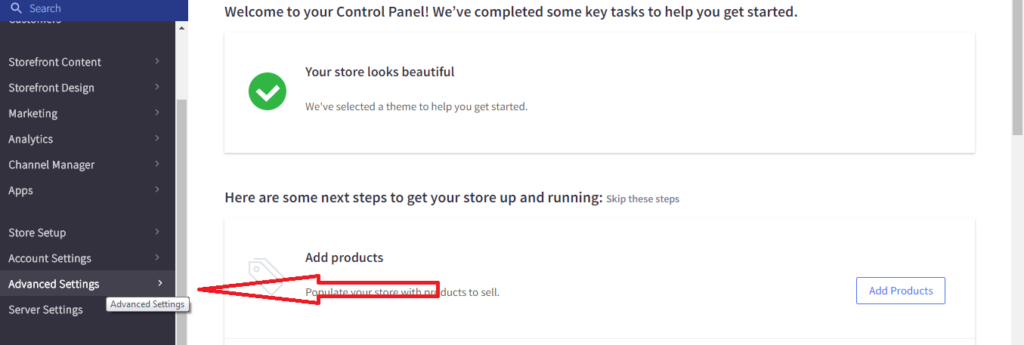
- Click On Affiliate Conversion Tracking.
- Add your conversion tracking code in Conversion Tracking Code box, and replace conversion value with ” %%ORDER_AMOUNT%% “ in both script tag as well as noscript tag.
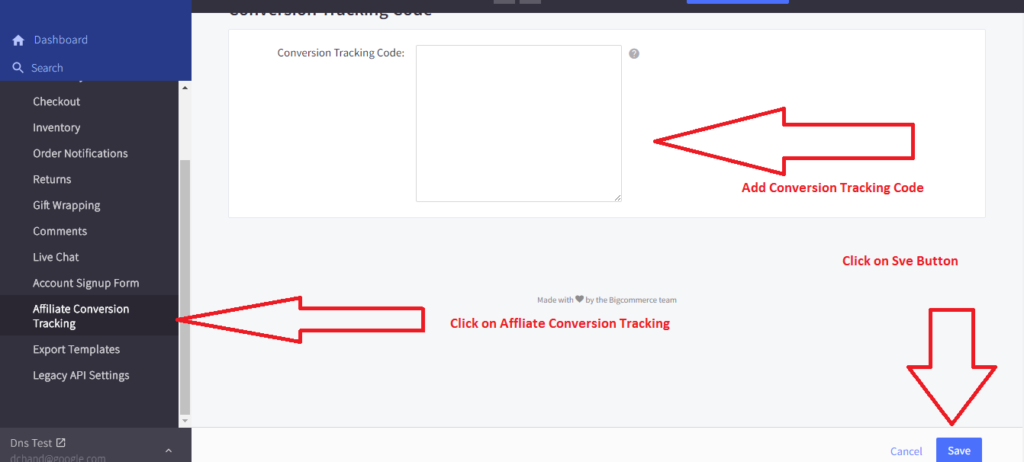
- Click on Save button.
Congratulation you have successfully setup Adwords Conversion Tracking code in BigCommerce site.
How to add Adwords Remarketing Code in BigCommerce.
Just you have to follow some simple steps to add Google Adwords Remarketing Code in BigCommerce.
- Login to BigCommerce.
- Click on Storefront Design Menu.
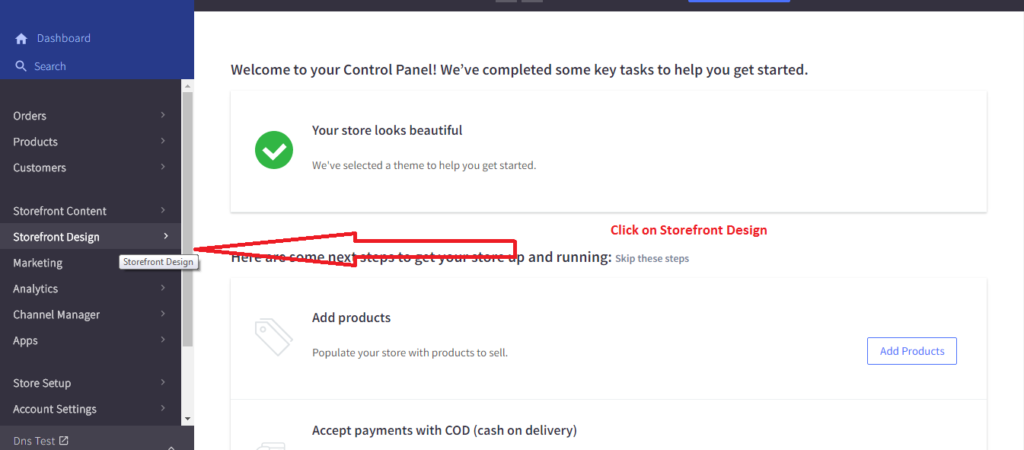
- Click on Themes menu then Edit HTML/CSS.
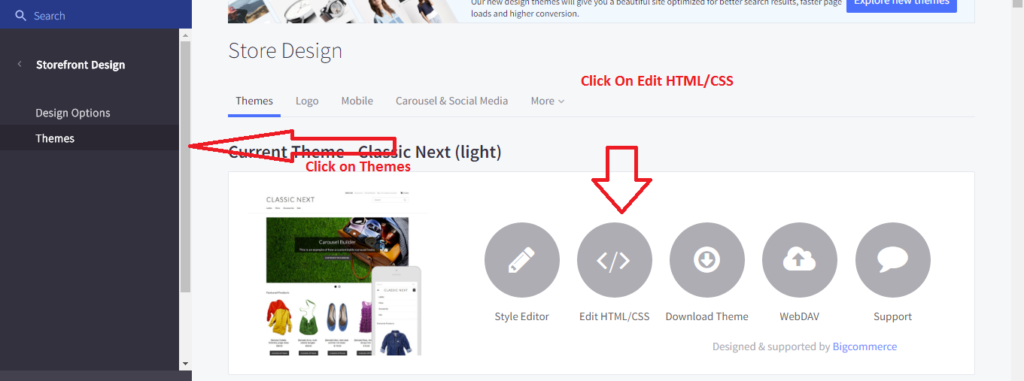
- Search for Footer.html then add the Remarketing Code in bottom for the file(as per instruction in below image).
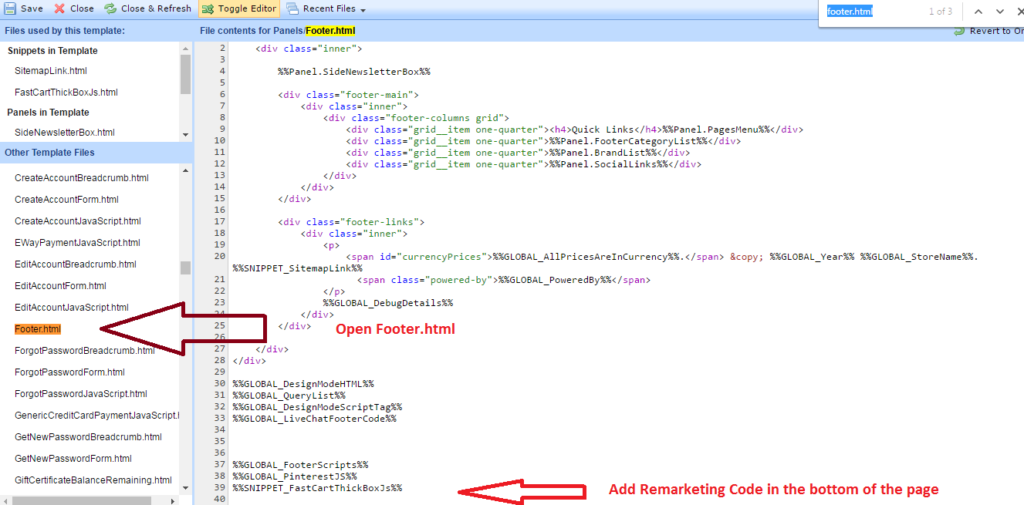
- Update footer.html file.
Congratulation you have successfully add Adwords Remarketing Code in your BigCommerce Site.
For any queries/questions about code implementation in BigCommerce or any other CMS , leave your comment in below comment form or use Get in touch form.
A big thank you for your blog article.Much thanks again. Really Cool.
I got this web page from my pal who shared with me about this site and at the moment this time I am browsing
this web site and reading very informative content here.
I was suggested this blog by my cousin. I am not sure whether this post is written by him as no one else know such detailed about my trouble. You are incredible! Thanks!
“Great Blogpost! Hello Admin! Thanks for this article, very good information, I will be_ forwarding this to some friends, if you’re ok with that. Greetings from Germany!”
Really appreciate you sharing this article.Really looking forward to read more. Want more.
here we go! cool solution.
Stay up the great work! You recognize, lots of persons